Welcome to Doom9's Forum, THE in-place to be for everyone interested in DVD conversion. Before you start posting please read the forum rules. By posting to this forum you agree to abide by the rules. |
|
|
|
|
#1 | Link |
|
Registered User
Join Date: Sep 2011
Posts: 30
|
x264 MKV's Look Horrible on New TV
I recently went from a Sharp 46D82U LCD tv to a Panasonic TCP55VT30 plasma and a large number of my x264 mkv movies now look horrible. By horrible I mean I tend to see a lot of pixilation and blocks particularly in flat backgrounds and general compression noise.
The mkv’s I am viewing are from my original Bluray or DVD sources. The Bluray’s have been encoded to 720p with a crf of 20 via Ripbot, HD Progressive profile. The DVDs to a crf 18 with Handbrake, high profile. Not all files exhibit the poor quality- at least that I can tell. To my understanding this is normal though as some sources compress better than others. The above encoding settings were chosen under impression that they would produce transparent (or nearly transparent) files when compared to the source. And they did when viewing them on the Sharp LCD. The Plasma, however, shows nothing even close. I began running tests on the Bluray’s up to 720p crf17, but none of the 720’s really looked that great. So I went to 1080p and at around crf 18 they start to look like they used to on the Sharp. All this info brings me to my question of what would be considered a minimum setting where almost any encode from Bluray will look practically transparent? Most guides and such simply mention crf 22-20 for HD and crf 20-18 for SD, but as I found out when switching TV’s, this isn’t necessarily true. From doing more research through various forums, it seems like there are two options: 1) Keep increasing the crf to a lower number (18 or lower) until the desired quality is achieved. 2) Use the very slow preset, tune film and desired crf (again, most likely 18 or lower). In regard to #1, as previously mentioned, 1080p encodes at crf18 are looking pretty good. But, I am concerned that something similar may happen to the experience I had when changing TV’s. So, how low should I go to be “safe” if I can’t immediately see the difference right now when dropping below crf 18 in 1080p? If #2 is the better route, the crf # comes into question again, but also compatibility. I currently stream through a Boxee Box, but may create some DVD’s of the MKV’s to play through a Bluray player. It is my understanding that the “very slow” preset produces a file with b-frames and reference frames that are not compatible with bluray (or other) players. I am unclear if the compatibility comes into play when you are creating an actual Bluray disc (not MKV), or if it also applies to an x264 encoded mkv file you want to play through a Bluray player. If this is true for the latter, does changing the b and ref frames to within bluray specs negate the benefits of using the “very slow” preset? I realize this may just come down to be doing a bunch of testing, but any input/clarification to help me out is greatly appreciated. |
|
|

|
|
|
#2 | Link |
|
Telewhining
Join Date: Mar 2010
Posts: 272
|
For complete transparency I usually go somewhere between 16-17, but that's lower than most people go. As you have found, the more accurate the display is, the easier it is to spot artifacts. It all depends on how much storage space you have, how fast your encoding hardware is, and how patient you are.
 You may also want to experiment with psy-rd and AQ to further tweak your encodes to look transparent. |
|
|

|
|
|
#4 | Link |
|
Derek Prestegard IRL
 Join Date: Nov 2003
Location: Los Angeles
Posts: 5,989
|
^^ Make sure you do your best to calibrate the TV. You may have the brightness turned up too high, exaggerating blocking that normally wouldn't be visible in dark areas.
Unfortunately, some TVs really exaggerate compression artifacts.
__________________
These are all my personal statements, not those of my employer :) |
|
|

|
|
|
#5 | Link |
|
Registered User
Join Date: Mar 2009
Location: Germany
Posts: 5,769
|
Panasonic are notoriously known, at least in Europe, to set their defaults to <SARCASM>"vivid" colours</SARCASM>, to stand out from their competitors in the eyes of the Average Joe.
LCDs generally sharpen their image, to look more sharp than the plasmas, so compression artefacts like mosquito are heavily exagerated on them. Both of them need to be calibrated before use, or the viewer will "tune" himself in time to their defects and tend to see normal images on different TVs as defective. Of course, it may be a very rare issue (I met it only once), the wrongly negociated EDID which may be set to fallback positions - it looks roughly like converting a JPG into a GIF - it may be your case (blocking, exagerated compression noise). This may be caused by the switching-HDMI circuits, either in TV or in the AVR.
__________________
Born in the USB (not USA) |
|
|

|
|
|
#6 | Link |
|
Registered User
Join Date: Nov 2007
Posts: 185
|
It's not just Panasonic, and it's not just Europe. I was once informed by a technician in the home theater business that the default setting is also known as "torch mode". It's for use on the retailer's sales floor to make the TV look as good as possible in brightly lighted, less than optimal viewing conditions.
|
|
|

|
|
|
#7 | Link |
|
Registered User
Join Date: Mar 2011
Posts: 4,829
|
Are you still using the same playback device? I'm fairly sure not all playback devices upscale equally, and maybe it also depends on whether it's now the TV doing the upscaling rather than the playback device.
If you happen to be using a media player built into the TV, well who knows what it's doing to the picture. The media player in my Samsung TV is actually fairly good. Much better than the media player in the Sharp LCD TV in this house which even does odd things to the colours at times when playing back something as simple as an Xvid/AVI. Then there's also any built-in filtering the TV may have. Digital noise filter, dynamic contrast, sharpening, power saving features etc. The first thing I do when setting up any TV is to disable the lot and then when I'm happy with the picture, fiddle with the extra filtering. Most of the time though, I'd end up leaving it all disabled. All I can tell you (based on my experience using my 51" Samsung plasma) is when using the PC for playback I really struggle to see any difference between the original video and my 720p CRF20 encodes. Same with my CRF19 DVD encodes. I've even displayed them side by side on my PC monitor and zoomed in on individual frames to look for differences. I can't say I've directly compared my 720p encodes with the original video using the Bluray player for playback, but even using the Bluray player the encodes still look very good to me. Not that I think it's likely to be something Ripbot's doing (don't use it myself), but maybe use MediaInfo to retrieve the encoder settings from one of your files and post them here. One of the x264 experts might be able to tell you if there's any x264 settings which may be causing problems. Just out of curiosity, what sort of file size would you end up with, on average, when encoding a movie at 720p, CRF 20? |
|
|

|
|
|
#8 | Link |
|
RipBot264 author
Join Date: May 2006
Location: Poland
Posts: 7,815
|
default profile in ripbot is the same with x264 default settings. for start i suggest to disable all useless picture enhancements in your tv.
__________________
Windows 7 Image Updater - SkyLake\KabyLake\CoffeLake\Ryzen Threadripper |
|
|

|
|
|
#9 | Link |
|
Registered User
Join Date: Sep 2011
Posts: 30
|
Thank you for the replies! Let me try to fill in the information about the points everyone brought up:
After seeing the poor quality when switching TV's I have only done encodes down to CRF17 for 720p and when those didn't look so great I went to 1080p CRF 20, 16, and 14. The only other change I made from the default settings on one encode of 1080p CRF18 is an AQ 1.2. To me it seemed to make some difference akin to the file looking more like a crf 16 or so. I have not altered anything with psy-rd. In regard to blockiness in dark areas and calibration, I did see that effect a while back in some encodes and posted in the Ripbot specific forum. At first I thought it was only from VC-1 sources, but later saw it was random from certain Blurays with dark scenes. From that I was made aware that it was related to the display calibration as I saw no blocks on the Sharp, but could on my Dell monitor so I adjusted accordingly. However, now the blockiness I am seeing is in light or normally illuminated scenes. I have tried adjusting the Panasonic using the Cnet and Dnice suggested calibration settings as well as trying the THX mode (these modes turn off most or all unneeded settings). All still show the problems while watching the encodes so I am not sure if what I am seeing now is related to calibration? Who knows, maybe the TV needs an ISF calibration as I feel Directv doesn’t look as good as it did on the Sharp as well (I can see way more compression artifacts, posterization, and banding). For playback I am still using the same device(s) as I did with the Sharp: NAS -> Boxee Box -> Receiver -> TV. The Boxee is set to output 1080p and does upscale the 720p files. That is why I was surprised to see such a difference specifically with 720p as even the crf17 encode didn't look that great. I can try feeding the Boxee directly to the TV or trying Panasonic’s built in media player to see if there is any major difference. Hello_hello: I had the same experience as you with my 720p encodes with the Sharp. I would flip between inputs of the encode and original disc and there was very little difference- if any. It was pretty amazing as the 720p CRF 20 encodes could range from 2-5gb with 3.5gb being the usual average. Unfortunately, I am out of town so I can’t post the MediaInfo of the encoder settings, but as Atak stated I was using the default profile. |
|
|

|
|
|
#10 | Link |
|
Registered User
Join Date: Mar 2011
Posts: 4,829
|
The best I can suggest is to maybe upload a few little samples. A sample of the original video and the 720p encoded version, or some screenshots which show the blocking if you can even see it on your PC monitor. Maybe others can look at the encodes to see if they look "normal" although I'm not sure why they shouldn't.
Out of curiosity, I just opened a 720p encode using MPC-HC and ffdshow. I had to use ffdshow to crank up the Gamma and brightness a fair bit before I could see any blocking in dark areas (lighter areas generally looked fine) but it was nothing I'd ever see normally. Admittedly when disabling the brightness boost I could still see a little bit of the blocking in darker areas as the video kept playing (because my eyes were taught to look for it I guess), but that's all sitting four feet from a 51" Plasma. At normal viewing distance the picture looks great. It still sounds like TV calibration to me. Or does your TV have some sort of film/24p mode which you could try disabling? |
|
|

|
|
|
#11 | Link | ||
|
Registered User
Join Date: Sep 2011
Posts: 30
|
Quote:
Quote:
Code:
General
Unique ID : 238993510939390026577535409682099051420 (0xB3CC79D61B035CDD877A260989759B9C)
Complete name : C:\720p CRF20 test.mkv
Format : Matroska
Format version : Version 2
File size : 1.64 GiB
Duration : 1h 29mn
Overall bit rate mode : Variable
Overall bit rate : 2 618 Kbps
Movie name : 720p CRF20 test
Encoded date : UTC 2012-01-16 11:11:44
Writing application : mkvmerge v5.2.0 ('I can't explain') built on Dec 29 2011 19:29:57
Writing library : libebml v1.2.3 + libmatroska v1.3.0
Video
ID : 1
Format : AVC
Format/Info : Advanced Video Codec
Format profile : High@L4.0
Format settings, CABAC : Yes
Format settings, ReFrames : 3 frames
Codec ID : V_MPEG4/ISO/AVC
Duration : 1h 29mn
Bit rate mode : Variable
Bit rate : 1 926 Kbps
Maximum bit rate : 25.0 Mbps
Width : 1 280 pixels
Height : 720 pixels
Display aspect ratio : 16:9
Frame rate : 23.976 fps
Color space : YUV
Chroma subsampling : 4:2:0
Bit depth : 8 bits
Scan type : Progressive
Bits/(Pixel*Frame) : 0.087
Stream size : 1.21 GiB (74%)
Writing library : x264 core 120 r2120 0c7dab9
Encoding settings : cabac=1 / ref=3 / deblock=1:0:0 / analyse=0x3:0x113 / me=hex / subme=7 / psy=1 / psy_rd=1.00:0.00 / mixed_ref=1 / me_range=16 / chroma_me=1 / trellis=1 / 8x8dct=1 / cqm=0 / deadzone=21,11 / fast_pskip=1 / chroma_qp_offset=-2 / threads=6 / sliced_threads=0 / nr=0 / decimate=1 / interlaced=0 / bluray_compat=0 / constrained_intra=0 / bframes=3 / b_pyramid=0 / b_adapt=1 / b_bias=0 / direct=1 / weightb=1 / open_gop=0 / weightp=2 / keyint=240 / keyint_min=24 / scenecut=40 / intra_refresh=0 / rc_lookahead=40 / rc=crf / mbtree=1 / crf=20.0 / qcomp=0.60 / qpmin=0 / qpmax=69 / qpstep=4 / vbv_maxrate=25000 / vbv_bufsize=25000 / crf_max=0.0 / nal_hrd=vbr / ip_ratio=1.40 / aq=1:1.00
Default : Yes
Forced : No
Audio
ID : 2
Format : AC-3
Format/Info : Audio Coding 3
Mode extension : CM (complete main)
Codec ID : A_AC3
Duration : 1h 29mn
Bit rate mode : Constant
Bit rate : 640 Kbps
Channel(s) : 6 channels
Channel positions : Front: L C R, Side: L R, LFE
Sampling rate : 48.0 KHz
Bit depth : 16 bits
Compression mode : Lossy
Stream size : 411 MiB (24%)
Language : English
Default : Yes
Forced : No
Menu
00:00:00.000 : en:00:00:00.000
00:03:15.946 : en:00:03:15.946
00:05:26.451 : en:00:05:26.451
00:10:56.656 : en:00:10:56.656
00:14:44.550 : en:00:14:44.550
00:19:56.904 : en:00:19:56.904
00:24:33.055 : en:00:24:33.055
00:31:34.392 : en:00:31:34.392
00:36:18.510 : en:00:36:18.510
00:39:51.681 : en:00:39:51.681
00:43:52.046 : en:00:43:52.046
00:48:43.045 : en:00:48:43.045
00:56:59.583 : en:00:56:59.583
01:01:41.031 : en:01:01:41.031
01:06:43.124 : en:01:06:43.124
01:10:38.693 : en:01:10:38.693
01:16:10.274 : en:01:16:10.274
01:20:33.871 : en:01:20:33.871
01:23:55.280 : en:01:23:55.280
01:27:01.341 : en:01:27:01.341
|
||
|
|

|
|
|
#12 | Link | |
|
Telewhining
Join Date: Mar 2010
Posts: 272
|
Quote:
 ) I don't use the tunings, but I do tweak with psy and AQ settings for each encode. ) I don't use the tunings, but I do tweak with psy and AQ settings for each encode.
|
|
|
|

|
|
|
#13 | Link |
|
Registered User
Join Date: Feb 2005
Posts: 22
|
1900kbps is pretty low for a 720p encode that wants to get near Bluray-like quality.
To give you a yard stick, I use 1750kbps encodes for my wife's Droid RAZR smartphone. For my 46-inch TV, I do 4500kbps backups usually. Also, depending on your original source aspect ratio, do proper cropping to ensure you're encoding only the "movie" part of the frame, and not the entire frame with the black bars. And if possible, remove the credits from the film so you can bump up your bitrate while keeping the filesize nearly the same (if file size is your limiting factor). Makes a tiny bit of difference but I've never gotten good luck from <2000kbps encodes using standard presets on a large high-def TV set. |
|
|

|
|
|
#14 | Link | |
|
47.952fps@71.928Hz
Join Date: Mar 2011
Posts: 940
|
Quote:
 For that time length and resolution, I'd at aim just a little over .175 and not much more than .250. For converting my BD/BDVD's to a small 480p, I try to keep it around 2gb for file size. I like using Xvid4PSP as it has some estimated filesizes and B/(P*F) ratios as you play with settings. I agreee with burfadel's suggestions, especially the me/subme settings. Overall I prefer encoding to file size rather than CRF (most of the time). 480p: 1.5gb-3gb 720p: 2.5gb-6gb 1080p: remux... usually do 480p or 1080p.
__________________
Win10 (x64) build 19041 NVIDIA GeForce GTX 1060 3GB (GP106) 3071MB/GDDR5 | (r435_95-4) NTSC | DVD: R1 | BD: A AMD Ryzen 5 2600 @3.4GHz (6c/12th, I'm on AVX2 now!)
|
|
|
|

|
|
|
#15 | Link |
|
Registered User
Join Date: Aug 2006
Posts: 2,229
|
Use r2146 instead of r2120
 I'd say the main caused of the issues are: - Incorrectly calibrated TV. - Try me=umh, me_range=24, and subme of say, 9. Won't result the issue, but should increase encoding efficiency. - Remove the qpmin of 0 and qpmax of 69 - Try a larger rc lookahead than 40, say 80. - Try aq-mode 2 (this would probably have a larger effect than anything else) |
|
|

|
|
|
#16 | Link | |||||
|
Registered User
Join Date: Mar 2011
Posts: 4,829
|
Quote:
Looking at recent encodes it appears 0 and 69 are the defaults for qpmin and qpmax. Assuming that's correct, aside from changing their values, how do you actually get rid of them? Quote:
I did find one 720p encode of a 16:9 aspect ratio video where I'd bumped the CRF value up to 21, if memory serves me correctly because the file size was fairly large at CRF 20 and it's not one of my favorite movies, but it's bitrate is higher than the CRF 20 encode I mentioned, at 4312kbps. Quote:
Quote:
Quote:
Out of curiosity, in what way does it relate to the duration of the movie? I'm not having a go at the settings anyone uses by the way, and I do agree the OP's encode does seem to be of an unusually low bitrate etc for a 720p, CRF20 encode. I'm just trying to understand a little more regarding why people recommend and use the settings they do. Last edited by hello_hello; 24th January 2012 at 16:36. |
|||||
|
|

|
|
|
#17 | Link | |
|
47.952fps@71.928Hz
Join Date: Mar 2011
Posts: 940
|
Quote:
I notice when I remux a movie and check it with MediaInfo it shows the original bitrate/Bits/(Pixel*Frame). And then from there, I just judge that the encoded movie should in thirds of that. 480p=1/3 of original movie 720p=2/3 of original movie 1080p=3/3 of original movie It's quite silly and lazy. But that's just for bitrate. As for judging visual quality, I prefer to use the slower settings to encode overnight. I don't do too much in the way of removing film grain. I tend to like it as it reminds me of older movie styles. The most I'll do is tweak brightness/contrast settings if I know the movie to be relatively dark. But only marginal settings. For the time-relevance, it's mostly for.... crap, i forgot. (i just woke up) I think it was more or less something about converting to DVD rather than a container file  (movies longer than 2h10min to DVD9) ###Scratch the whole idea of time-relevance for container files; completely different subject/topic (now that I've had my coffee)###
__________________
Win10 (x64) build 19041 NVIDIA GeForce GTX 1060 3GB (GP106) 3071MB/GDDR5 | (r435_95-4) NTSC | DVD: R1 | BD: A AMD Ryzen 5 2600 @3.4GHz (6c/12th, I'm on AVX2 now!)
|
|
|
|

|
|
|
#18 | Link | |||
|
Registered User
Join Date: Mar 2011
Posts: 4,829
|
Quote:
Personally I think it's more logical to ignore how the original video was encoded, and simply concentrate on the most efficient way to re-encode it, and for me that's picking a CRF value I'm happy with and letting x264 do it's thing. Back in the Xvid days there may have been people who encoded in a similar fashion, but quite often the practice was to run a compression test and then a 2 pass encode. If you wanted quality "x" you used the file size/bitrate determined by the compression test. Whether the original vob files totaled 2GB in size or 7GB, it wasn't a consideration. These days it seems to me CRF encoding is just the modern version of that, only there's no compression test required and you don't need to run 2 passes. Quote:
 Quote:
I'm way too indecisive for something like that. I'd end up encoding the same video 37 times with 37 different brightness/contrast tweaks and not be able to decide which 19 to keep. As I use a PC for playback, it's easy to tweak when playing the encode. I also scrapped the TV's inbuilt presets and created a few of my own. All identical pretty much, except for brightness/contrast. Last edited by hello_hello; 24th January 2012 at 22:39. |
|||
|
|

|
|
|
#19 | Link | |
|
Registered User
Join Date: Feb 2005
Posts: 22
|
Quote:
TLDR?: Bump up your bitrate to 4500-6000k and you should be fine even with the Faster/SuperFast presets. |
|
|
|

|
|
|
#20 | Link |
|
Registered User
Join Date: Sep 2007
Location: Europe
Posts: 602
|
The Panasonics have a THX picture mode which is the next-best thing you can get do doing a full calibration. Are you using that mode?
One other question: you own one of the best Plasma displays currently available... why not use original Blu-ray Discs with it instead of 720p recompressed files? |
|
|

|
 |
| Thread Tools | Search this Thread |
| Display Modes | |
|
|