Quote:
Originally Posted by njfoses

Excuse my ignorance as i have never used reclock but reclock and bitstreaming DTS-HD/TRUE-HD do not get along correct?
|
LAV Audio can do lossless decoding of DTS-HD and TrueHD. (DTS requires the Arcsoft
dtsdecoderdll.dll copied into LAV's directory)
ReClock has to resample audio to work, but it is high quality, and any theoretical loss of quality should be imperceptible.
ReClock also gives you the option to
upsample the audio if your hardware supports it, in which case there should be no loss in quality at all.
If you have CPU cycles to spare, you can also try
this resampler.dll, which offers slightly better resampling, at a big CPU cost compared to the current resampler.
If you choose to bitstream, that means you are locked to the audio clock, rather than the refresh rate, which means either dropping/duplicating frames in order to keep video in sync with the audio (obvious stuttering) or allowing the audio to go out of sync.
Either of those options are far more destructive to film quality than ReClock's resampling.
I have never seen anyone able to output an exact 24/1.001 from an HTPC, and even with very minimal clock deviation (e.g. madVR reports one dropped frame every 5+ hours) while it may theoretically be one frame dropped outside the duration of the film, it usually tends to happen at least once if not more during playback despite that estimate, in my experience.
These are my ReClock settings - some of which you probably
don't want to change, unless you're having problems.
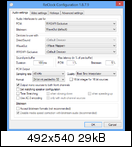
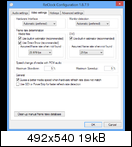
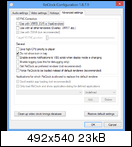
Page 1: WASAPI Exclusive output will bypass your drivers, and block all other system sounds. It will also throw up an error if your sampling rate, format, and the number of channels being played are not supported by your hardware. (LAV Audio has options for downmixing to a supported number of channels)
DirectSound output is easier, as it lets all other sounds play, and any output format will work - but that may result in the Windows Mixer resampling it.
No need to change the sound pre-buffer or latency options unless you're having problems. I just wanted to have it as low as possible. If it's too low, you will start getting pops & clicks or crackling in the audio.
If you are using DirectSound output, set sampling rate and format to the highest options. With WASAPI output, set sampling rate to 96kHz if your hardware supports it, and the highest format supported. Generally there's no need to go beyond 96kHz. It may result in theoretically better resampling, but most (if not all) DAC chips actually perform worse once you go over 96kHz.
Time stretching will pitch-shift audio when slowing it down or speeding it up, to keep it at the original pitch. I do not recommend turning this on, as it is generally considered to be a lossy process, and the majority (if not all) of PAL or 24/1.001 content is
not pitch-corrected, so it will actually play at the correct pitch with this option disabled.
Page 2: Set the "assumed framerate when not found" to what is most common with the formats you watch, or just leave it at <unknown>.
Page 3: I prefer to
not have ReClock automatically load in any application - I only want it to load where specified. In my case, I just have it set as the default audio renderer in MPC-HC's preferences.
When playing a video, there is an additional preference dialogue you can bring up either from the tray icon (if enabled) or the filter list in your player.
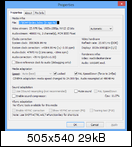
Under no circumstances should you enable the "slave reference clock to audio" option, as that effectively disables ReClock's resampling/sync corrections.
You should not use ReClock's V-Sync correction with madVR, or DSound resampling. (low quality) Most of these options are greyed out due to the other preferences I have set.
Note: Where ReClock says "Media Speed changed to 24.000fps" ignore it, it's not just outputting 24.000fps. It's a message that should have been changed a long time ago, but it seems no-one got round to it.
PAL SpeedDown is optional, and should only be enabled if you will be watching PAL film content, rather than PAL video content. (which is likely 25/50fps native) There is a corresponding option in madVR's preferences as well. If you are not watching PAL content (25/50fps) then it doesn't matter what this is set to.
Quote:
Originally Posted by annovif

Have you got the same comparison for JINC 3-4-8 with and without AR (or only if AR is already 'the best quality that we can have)
|
Just thought I would mention that I did not miss this post, and I will try and get a comparison done soon. Hopefully by the end of the week.